Offline route
The Offline route function allows using only Android devices in the field. All prepared missions/routes can be saved and uploaded to the drone with the UgCS Companion application.
Downloaded routes can be uploaded, started, paused, and resumed directly from UgCS Companion. Both normal and rangefinder (SkyHub) routes are supported.
NOTE: UgCS telemetry is available ONLY if the drone is connected to UgCS Desktop during the flight.
Here is how you can save your route to the local storage via UgCS Companion :
- Create a mission/route in UgCS Desktop;
- Connect UgCS Companion to UgCS Desktop;
- In UgCS Companion, tap on the Menu and select Routes;

- In the UgCS Server tab, tap on the mission from UGCS SERVER and select the mission you want to save for offline use;
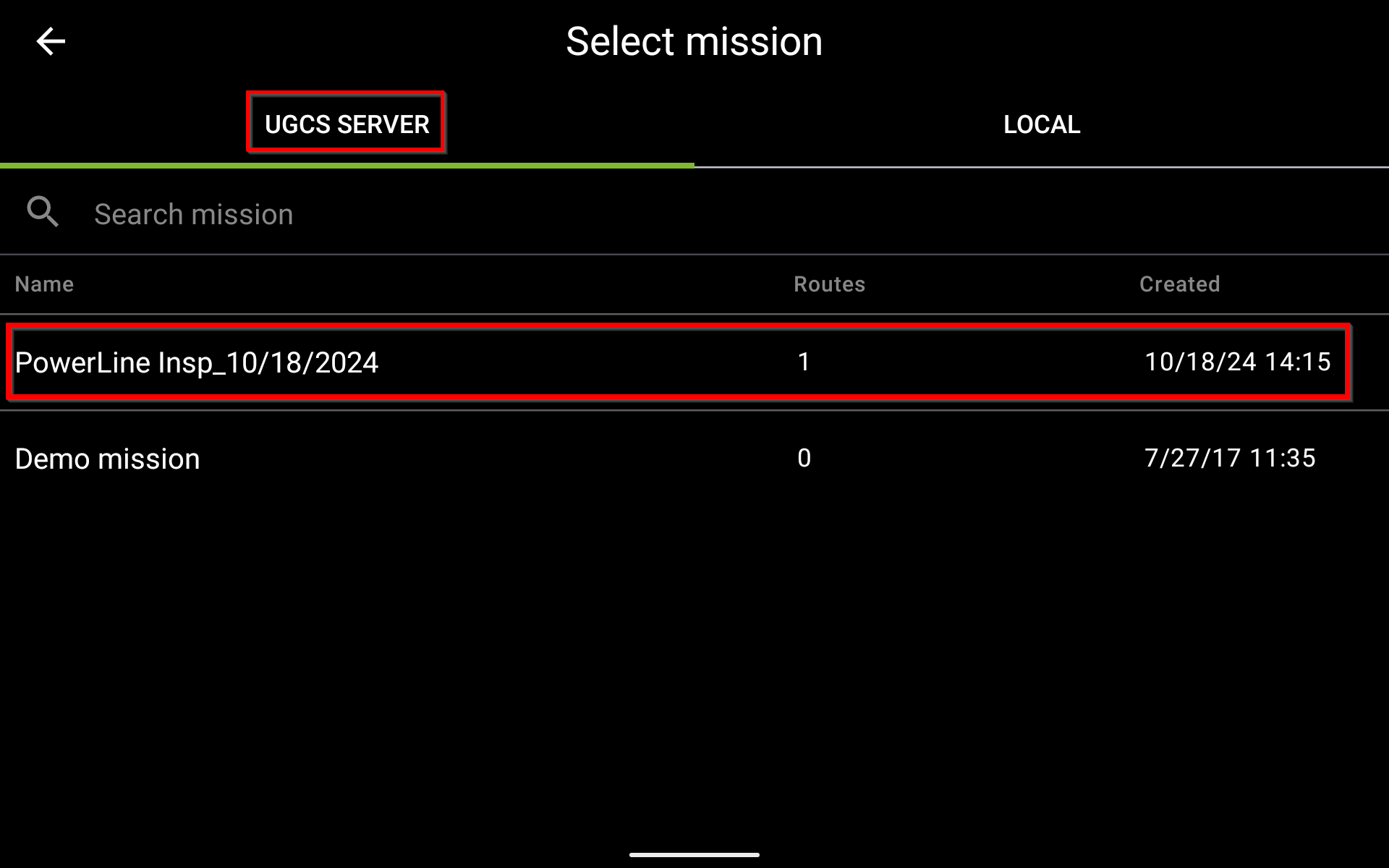
- You will see the list of available routes within your selected mission. Tap on the triple-dot icon of the route you want to save and tap on Make available offline;
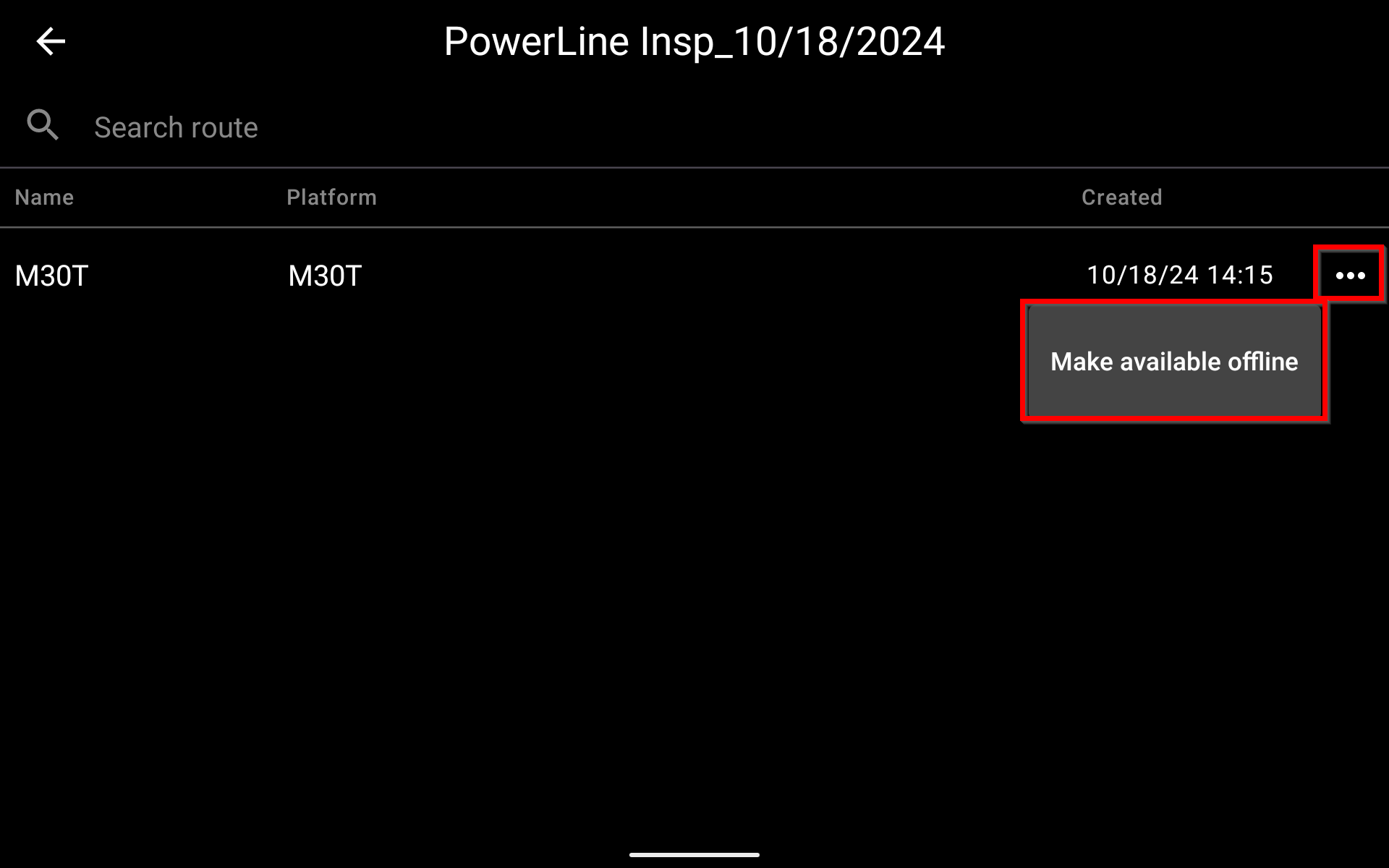
- Now the route is saved for offline use. Additionally, you will see a checkmark icon, which means that the route has been successfully downloaded;
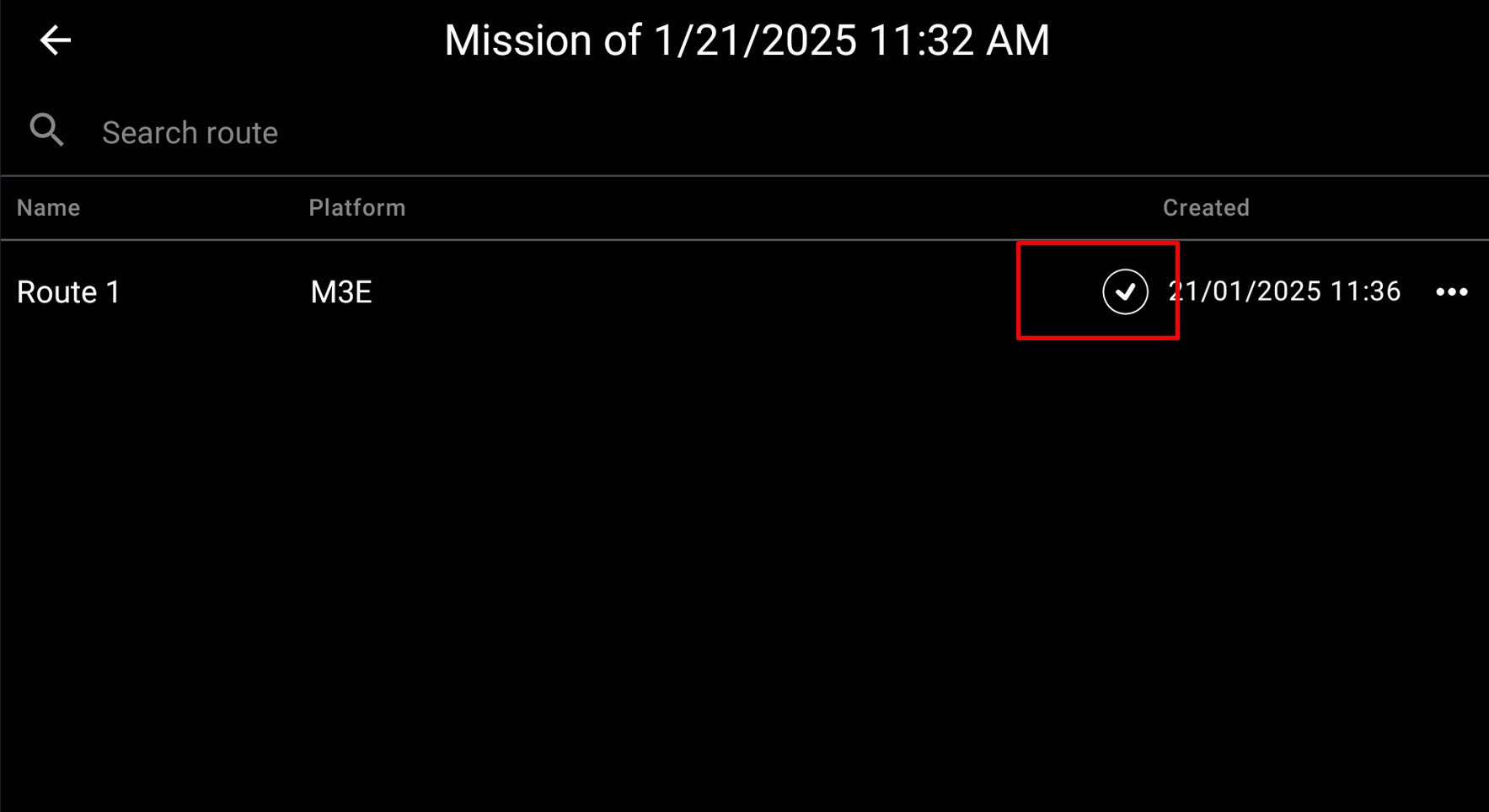
- To view all the locally saved routes, press the back arrow and tap the Local tab.
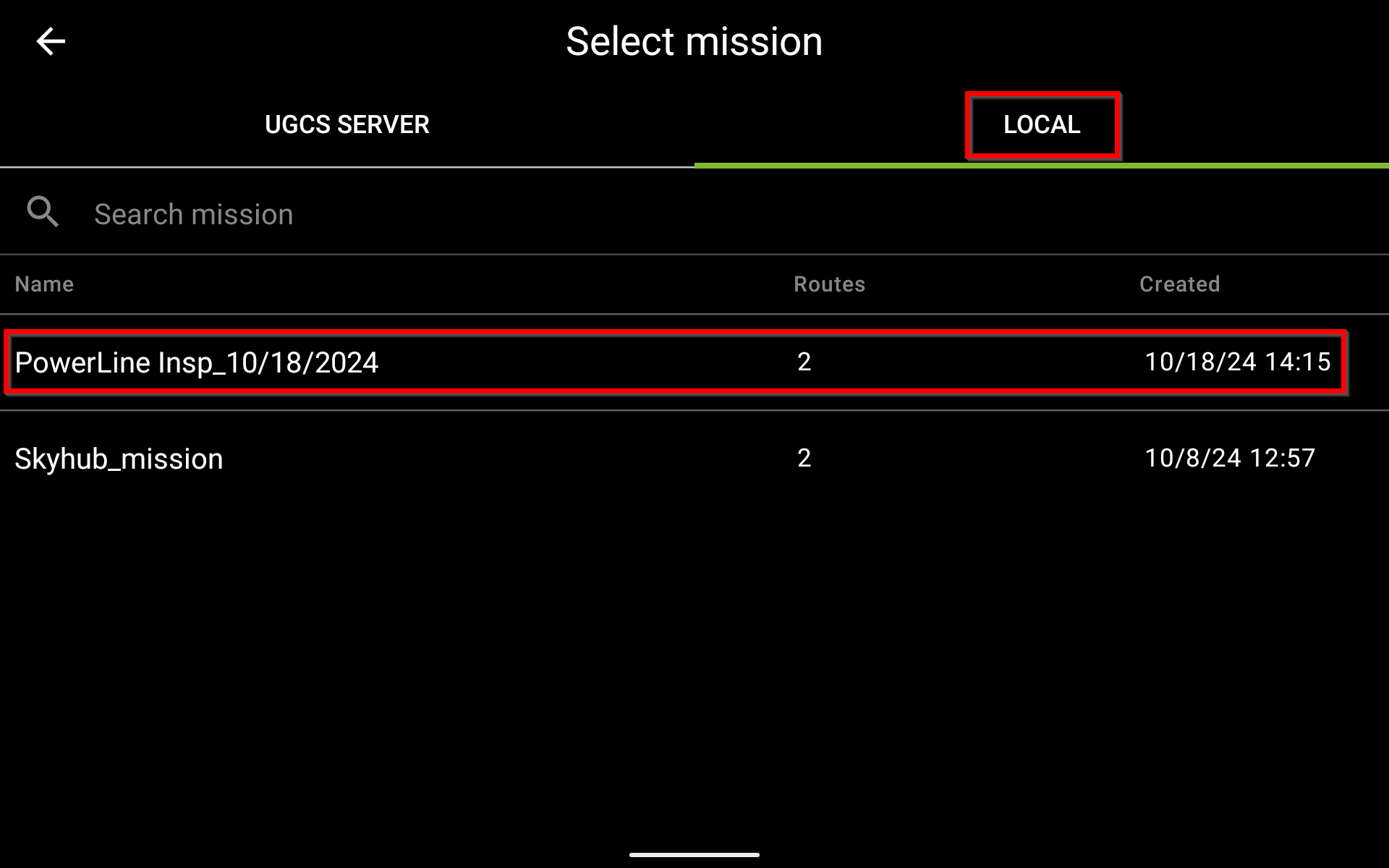
If you wish to delete the route from the local storage, press the three dots icon near the route you wish to delete and select Delete local version
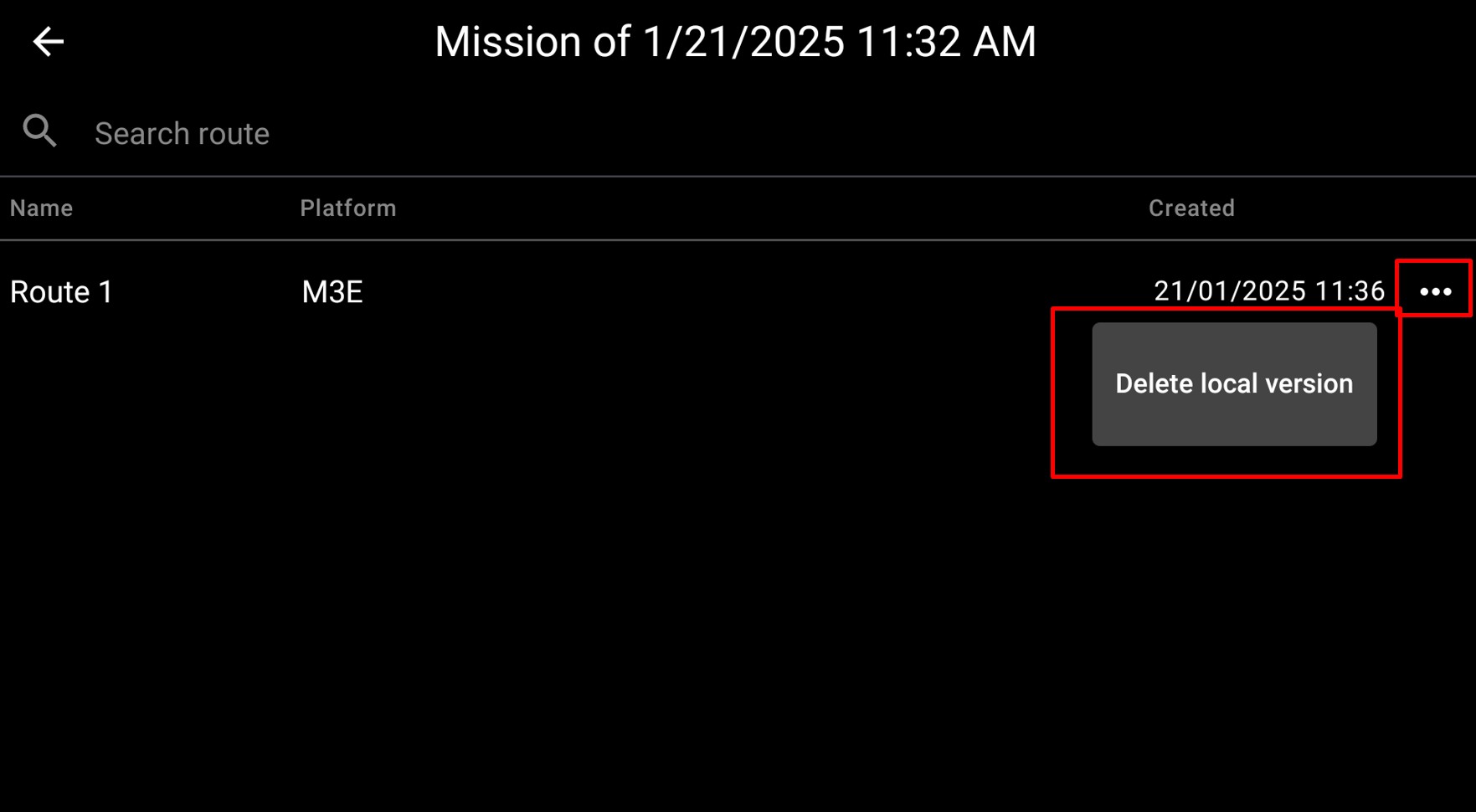
Updated 5 months ago