Mission indicator
Within UgCS Companion you can visually tell the status of your currently selected mission. Whether it's up-to-date, available offline, or needs to be updated with the latest changes from your UgCS Desktop.
| Mission status | Visual representation |
|---|---|
| Currently open mission |  |
| The mission has been modified and needs to be updated |  |
| The mission is available offline |  |
Mission update
If you uploaded the mission to the UgCS Companion and then made some changes in the UgCS Desktop, you should manually sync those changes to the Companion app.
Go back to the route selection on your UgCS Companion and you will see an orange icon near the route you modified on your Desktop. This means that the mission needs to be updated.
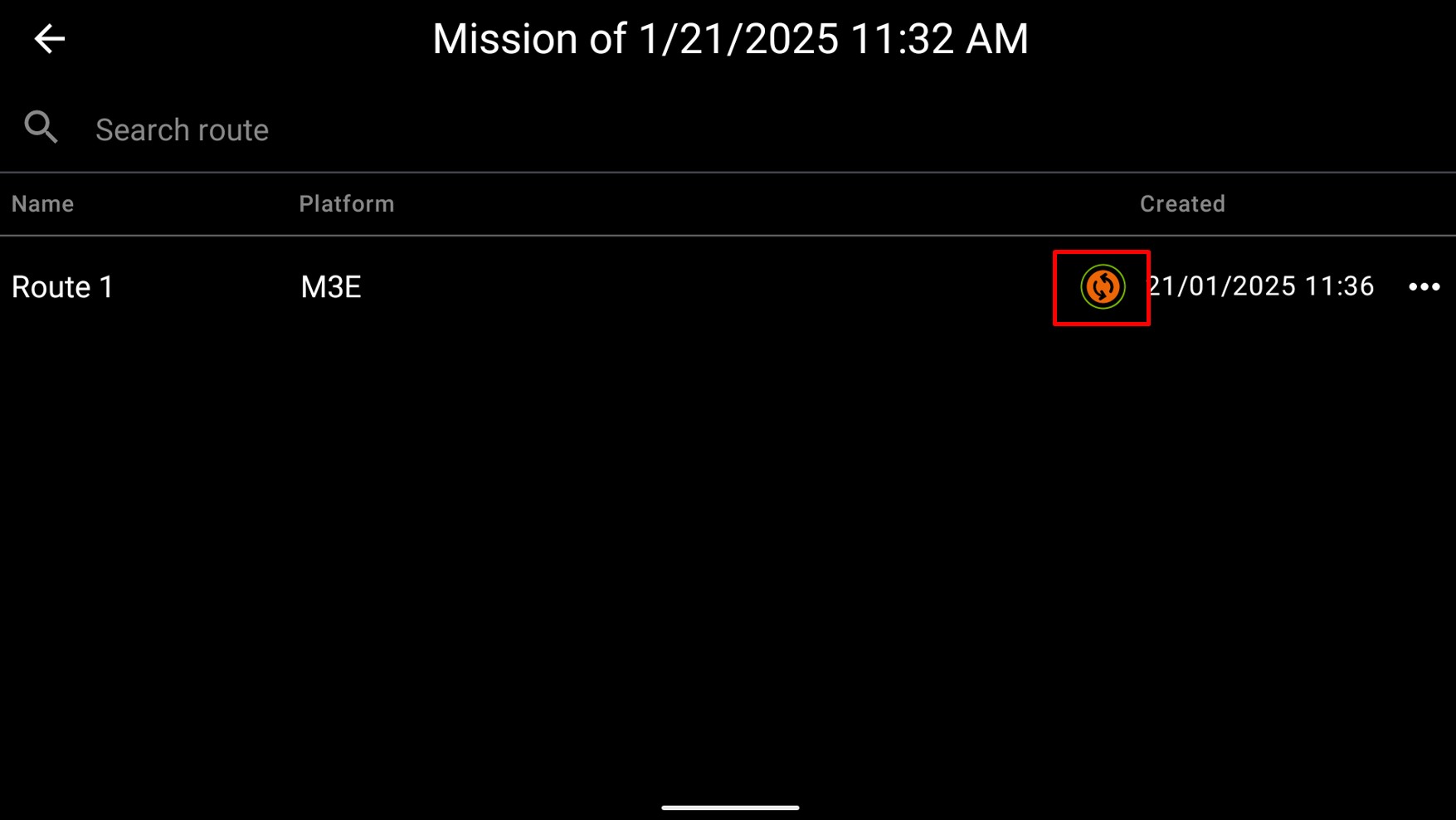
To perform an update, select the three-dot icon and press Update. This will sync all the latest changes you made in the UgCS Desktop app to your controller.
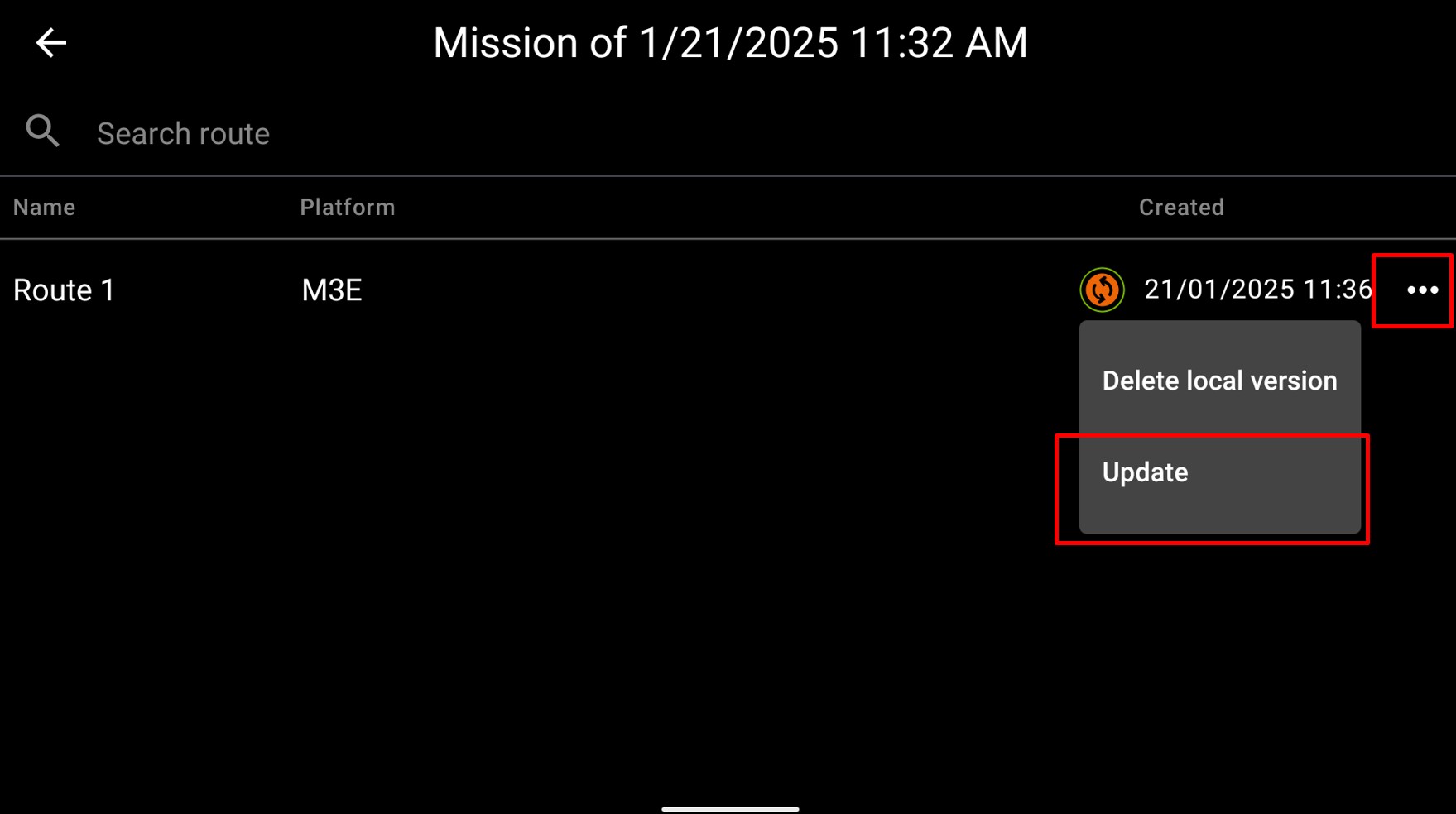
When the update is finished, you will receive a confirmation message.
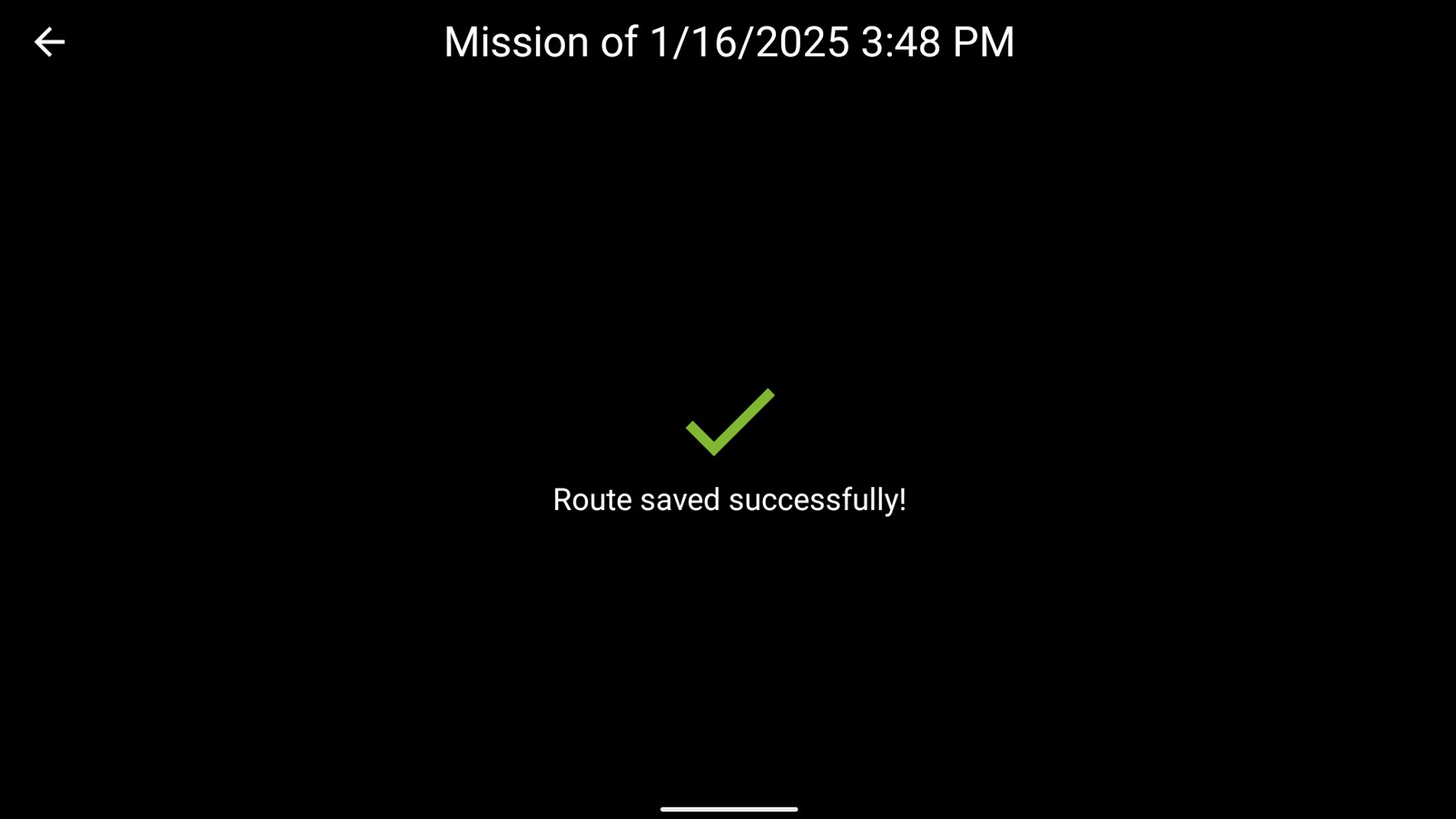
Now the route status will be green again, meaning that you are using an up-to-date version.
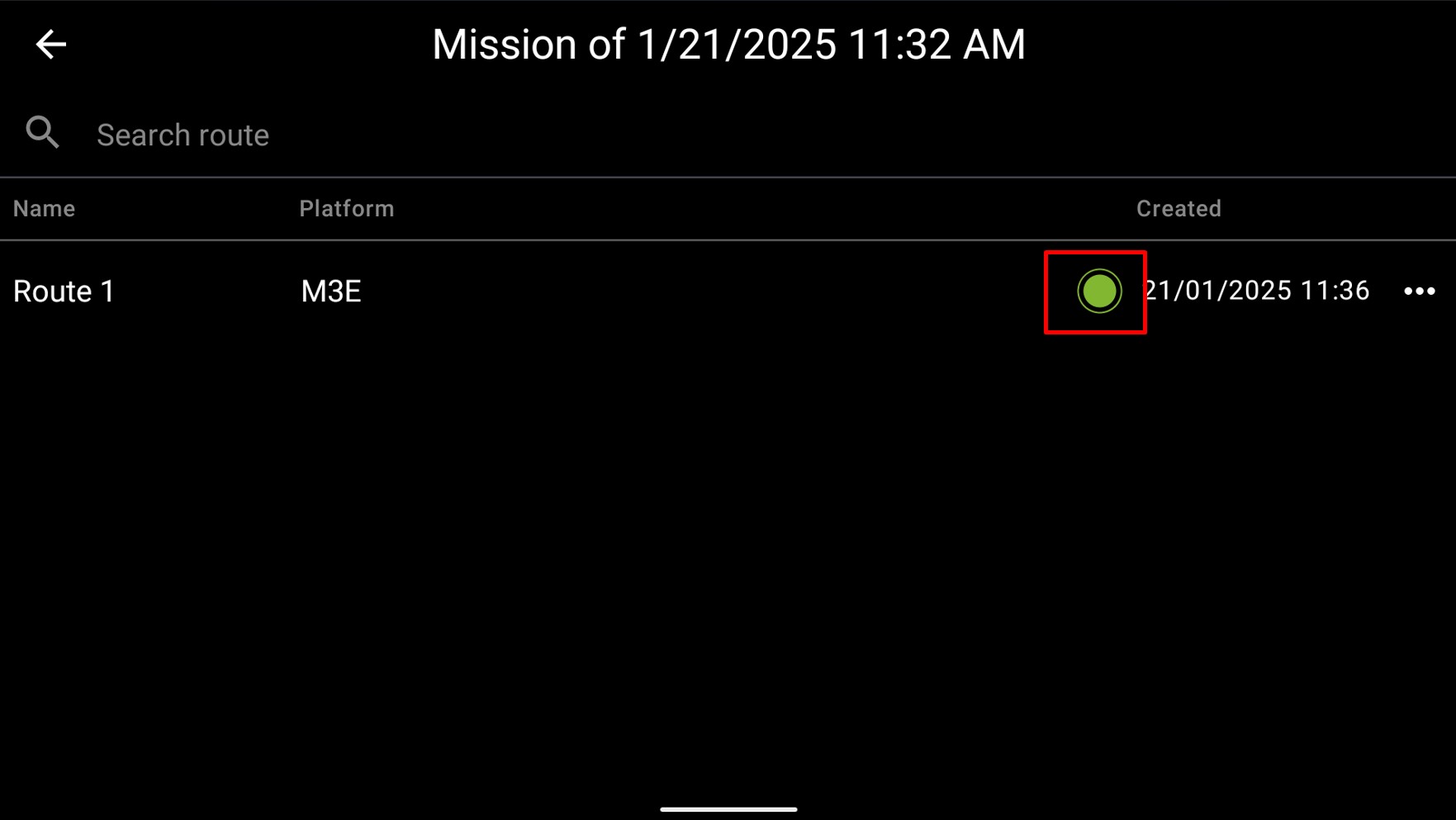
Updated 5 months ago